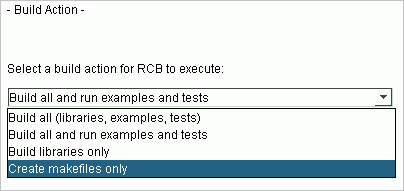2.6 Executing Buildspecs
Executing a buildspec causes RCB to create the components that are listed in the buildspec.
You can execute buildspecs through the RCB Build Queue from within the GUI or from the command line. In either case, you must have a valid license key for the components you specify in the build.
2.6.1 License Message
If you receive the following message when running a buildspec, the license file does not contain a valid key for the specified combination of components.
The following platform license could not be found in your license file
|
You must resolve the license issue before you can proceed with the build. If a buildspec specifies multiple modules, RCB will not proceed with the build unless a valid license for each module is available for that platform.
Section 2.2.1 explains how to acquire a valid key.
2.6.2 Executing a Buildspec from the GUI
To run a buildspec from the GUI, go to the Build Queue screen, ensure that the desired buildspec is selected in the window, and click Build entries in Queue. This gives every buildspec in the queue to the build manager, which processes them consecutively as they appear in the queue. The results of running a buildspec are explained in Section 2.7.
2.6.3 Executing a Buildspec from the Command Line
As an alternative to running buildspecs from the RCB GUI, you can run buildspecs from the command line. Buildspecs executed from the command line are built more quickly than those executed in the GUI.
There are two ways to launch a build from the command line. Both methods require the buildspec to be created in the GUI:
Create a buildspec, exit the GUI at the Build Queue screen, and run the build manager from the command line, as explained in Section 2.6.3.1.
Specify Create makefiles only on the Build Action screen, submit the buildspec on the Build Queue screen, and then run make on the results, as explained in Section 2.6.3.2.
The following sections describe the command line buildspec creation process in more detail. For information on additional command line options to RCB, see the whitepaper documenting RCB's command line capabilities, RCB Command Line Interface located in your install directory at rcb_install\docs\pdf\RCBCommandLineWhitepaper.pdf.
2.6.3.1 Running the Build Manager from the Command Line (Method 1)
To run the build manager from the command line:
Create a buildspec in the GUI, as explained in Section 2.5.
At the Build Queue screen, shown in Section 2.5.7, exit the GUI.
Invoke the build manager on the command line:
rcb build -b buildspace\records\specs\buildspecname.bsf
|
If the buildspec specifies an export buildspace, the buildspec is located at export_buildspace\records\specs\buildspecname.bsf.
The buildspec is processed exactly the same way as when invoked from the GUI, except that the output is sent to the command window rather than to a window in the GUI.
There are two advantages to this approach: it is a little faster, and it is less resource intensive. The disadvantage is that you can start running only one buildspec at a time, whereas the GUI lets you process several buildspecs with a single invocation.
Note that if you specified just create makefiles in the buildspec, the build manager stops at that point just as it would when invoked from RCB. You would then proceed as described in Section 2.6.3.2.
The results of running a buildspec are explained in Section 2.7.
2.6.3.2 Running make from the Command Line (Method 2)
To invoke the build manager from the command line:
In RCB, create a buildspec (as explained in Section 2.5) that specifies Create makefiles only as the build action.
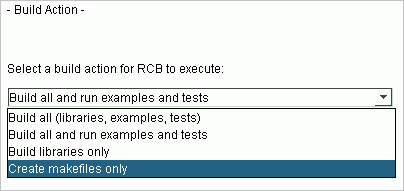
At the Build queue screen shown in Section 2.5.7, submit the buildspec to the RCB build manager by doing one of the following:
Click Build entries in Queue, or
Click Exit and then invoke RCB from the command line as shown in Step 3 of Section 2.6.3.1.
Go to the directory containing the makefile and execute make.
The makefile is located in:
buildspace\source\module-name\build-configuration
For example, for the Essential Tools Module being built in the 12s build configuration, the makefile would be in:
buildspace\source\tools\12s
The results of running a buildspec are explained in Section 2.7.
If you want to invoke all the makefiles for a configuration at once, RCB creates a makeall script file to do so. For more information, see Section 5.2, "Invoking RCB's Makefiles from the Command Line."





Copyright © Rogue Wave Software, Inc. All Rights Reserved.
The Rogue Wave name and logo, and SourcePro, are registered trademarks of Rogue Wave Software. All other trademarks are the property of their respective owners.
Provide feedback to Rogue Wave about its documentation.