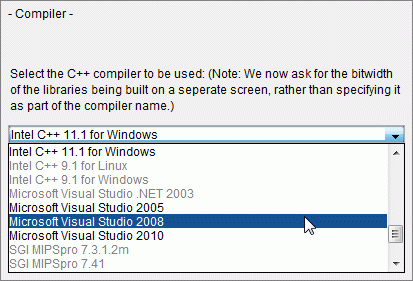3.4 Answering Questions to Create a Buildspec
The RCB interface asks a series of questions to gather the information needed to create the buildspec. These questions fall into two groups:
General questions needed by all buildspecs, which are explained in Section 3.5.
Module-specific questions, which are explained in Section 3.6.
This section provides some general information about working with the questions used to create a buildspec.
3.4.1 Question List
The question list, located on the left side of the build options screen, lets you see which options you have or have not specified. Section 2.5.4, "Specify Build Options," shows the question list.
3.4.2 How RCB Determines Which Questions to Ask
RCB begins with information about Rogue Wave components, stored in an XML-based repository. This information allows RCB to tailor questions to a particular situation. General questions provide the basic information about what, where, and how the SourcePro C++ component will be built. Module-specific questions are only asked if you select a component that needs additional information. By default, advanced questions are not displayed; RCB selects an appropriate default answer.
For questions with answers to select in a drop-down menu, only valid answers are selectable. The non-valid answers are greyed out. This can be changed, but is not recommended (see Section 3.4.3).
3.4.2.1 Context-Sensitive Q&A
RCB can automatically answer some buildspec questions by examining the answers given for previous questions. This is known as Context-Sensitive Q&A, or answer-forcing.
If RCB determines that a question has only one possible answer, or that a particular question is not applicable based on previous answers, it automatically answers or bypasses that question.
For example, if you select one of the Solaris platforms on the operating system selection screen, RCB later gives you the option of using either the default Solaris native standard library, or its STLPort implementation; for all other platforms, the default native standard library is assumed and the standard library option screen does not appear.
3.4.3 Unavailable (Greyed-out) Answers
An answer is unavailable—greyed out—when it will not work with one of the selections you have already made.
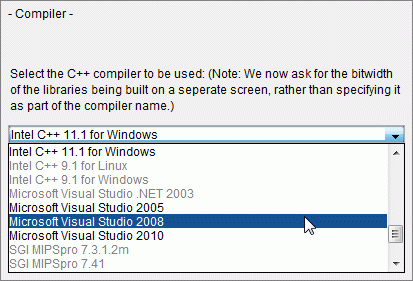
To make the answer available, try changing one of your earlier selections. Consult the support matrix for restrictions that may cause answers to be unavailable.
This problem typically occurs when attempting to select a compiler. What if your compiler version is greyed out on the drop-down list when you are asked to select a compiler? Consider the possibility that you selected three components to build, for example, and one of them has not been certified on the latest version of your compiler. In that case, that compiler version is greyed out on the drop-down list when you are asked to select a compiler. To make the compiler available, you would determine which component lacked certification and de-select it. When you returned to the compiler selection question, the latest version of your compiler would be available.
3.4.4 Options Dialog
Clicking the Options button on any screen causes the Options dialog to appear, as seen below. You can select three different tabs: Advanced Options, Information Exchange, and Welcome Screen.

3.4.4.1 Advanced Options
The Advanced Options tab allows you to specify your preference concerning RCB's use of Advanced Questions and Support Matrix Compliance.
Advanced Questions
Advanced questions control fine details about your build options. The default values provided are suitable in most cases. If you want the opportunity to review and change the default values, click Show advanced questions.
Support Matrix Compliance
The option Restrict available answers to support matrix lets you choose either to have RCB grey out answers that fall outside the support matrix or to make all answers selectable.
The automatic default is Restrict available answers to support matrix. RCB greys out all unsupported answers and displays a warning if you select one of the greyed-out options and then attempt to exit that screen. This forces you to create a fully supported buildspec.
If the option Restrict available answers to support matrix is not selected, all questions are displayed and all answers are selectable, allowing you to create a buildspec for an unsupported configuration.
If you choose to create unsupported builds, RCB does not stop you. This option is intended to let you create a buildspec for a build configuration not specifically certified by Rogue Wave.
Disabling support matrix compliance can lead to a non-compliant configuration that may fail to build or may produce run-time errors. If you choose to disable matrix compliance, be sure to enable Advanced Questions, in order to fully control your answers to each question in the session.
If you do choose to create unsupported builds, we recommend that you also select the option Advanced Questions. For unsupported builds, dependency checking is turned off, so you should consider carefully all build options that may affect your unsupported build. Having Advanced Questions turned on ensures that you will see all options.
Support Matrix Compliance Warnings:
Because disabling support matrix compliance creates a risk that the configuration will not build cleanly, a number of warning signs are posted.
If matrix compliance is turned off before you begin to specify build options, you will see a dialog warning when you enter the build options screen.

From the time you turn off matrix compliance, a warning banner appears above each question in the question sequence.

An icon ( ) appears next to each item in the question list that was answered while the support matrix checking was deactivated. The icon appears regardless of whether or not a given answer is matrix-compliant.
) appears next to each item in the question list that was answered while the support matrix checking was deactivated. The icon appears regardless of whether or not a given answer is matrix-compliant.
RCB always resets this option to matrix compliance when you begin defining a new buildspec. So even if you turned compliance off in a prior buildspec creation session, you must re-enter the Options dialog and turn compliance off again to build an unsupported build.
3.4.4.2 Information Exchange
The Information Exchange tab allows you to specify your User Consent Setting and Transfer Method. These settings affect the behavior of the Platform Information Exchange feature when RCB is run.

User Consent Setting
Three options are available:
Yes, automatically gather and forward the data upon build completion.
Authorizes RCB to send data to Rogue Wave without asking for user permission each time a buildspec is created.
Maybe, ask me to decide that for each build.
Forces RCB to ask for permission to send data to Rogue Wave each time a buildspec is created. The data that RCB sends will only be for the buildspec currently being created.
No, never gather or forward information about my builds.
RCB never sends data to Rogue Wave about system specifications or buildspecs.
Transfer Method
The Transfer Method indicates how the Platform Information Exchange sends buildspec information to Rogue Wave. A choice is provided to assure that you can send build information even if you are located on a secure network or behind a firewall. The two available transfer methods are:
Send information using HTTP.
Sends buildspec information via HTTP. This is the easiest and fastest transfer method available to the Platform Information Exchange. This option may not function if you are located on a secure network.
Store information in a file. I will forward it via email, fax, etc.
If you are unable to send buildspec information via HTTP, the Platform Information Exchange can create a file called username.dcm. which is located in rcb_home\admin\persisteddata.
You can send this file to Rogue Wave via email, fax, or such communication medium. The email address that username.dcm should be sent to is rcb_plat_info@roguewave.com.
If you choose No, never gather or forward information about my builds as your consent option, you do not have to specify a transfer method.
3.4.4.3 Welcome Screen
The Welcome Screen tab allows you to specify whether the RCB welcome screen, as seen below, is displayed whenever RCB is activated.
If you deselect the option Show welcome screen the next time RCB is launched, the welcome screen will never be launched when RCB is activated.






Copyright © Rogue Wave Software, Inc. All Rights Reserved.
The Rogue Wave name and logo, and SourcePro, are registered trademarks of Rogue Wave Software. All other trademarks are the property of their respective owners.
Provide feedback to Rogue Wave about its documentation.

![]() ) appears next to each item in the question list that was answered while the support matrix checking was deactivated. The icon appears regardless of whether or not a given answer is matrix-compliant.
) appears next to each item in the question list that was answered while the support matrix checking was deactivated. The icon appears regardless of whether or not a given answer is matrix-compliant.