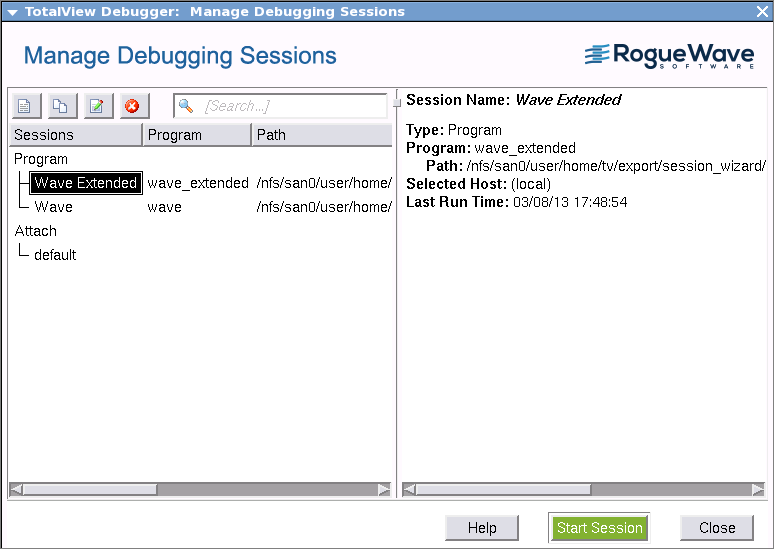 |
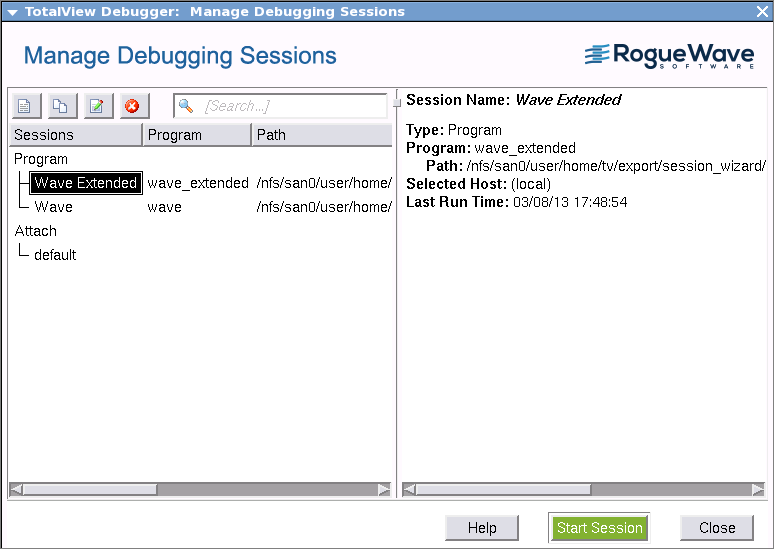 |
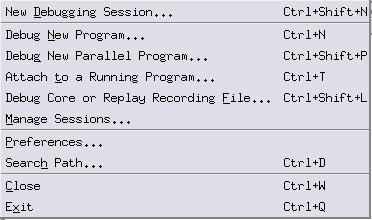 |
The Sessions Manager | |
Additional ways to start TotalView | |
Command line syntax for the totalview command | |
Compiling your program for debugging | “Compiling Programs” in the TotalView for HPC User Guide |
Loading a program into TotalView using either the GUI or the CLI | |
Attaching an existing process | |
Debugging a core file | |
Starting a parallel debugging job | |
Debugging a replay recording session file |