Duplicating the Data View
To examine variables in a dedicated window, duplicate the Data View using the view’s “+” ( ) toolbar button.
) toolbar button.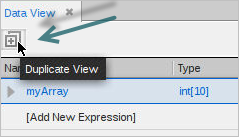
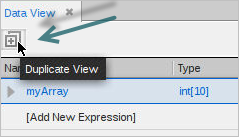
There are multiple ways to create duplicated views.
You can also drag/drop variables between data views.
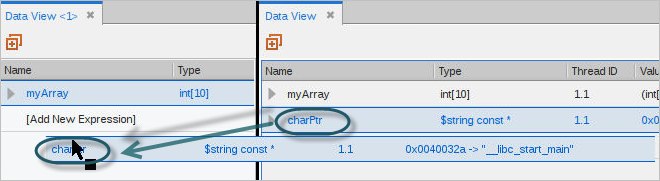
When a new Data View is created, it appears next to the original Data View. If the original Data View is docked, the new Data View is tabbed next to the original view; if undocked, the new Data View is placed behind the original Data View.
Duplicated Data View windows have the same functionality as their original counterparts. You can undock or re-dock the newly created Data Views and move them to any location.





