Set and Control Breakpoints
1. Set a breakpoint.
Navigate to the function readexpr() on line 31 to open the file readexpr.c.
Set a breakpoint on line 119 by clicking on the line number in the Source pane. You can also set a breakpoint using the Action Points > Set Breakpoint menu item.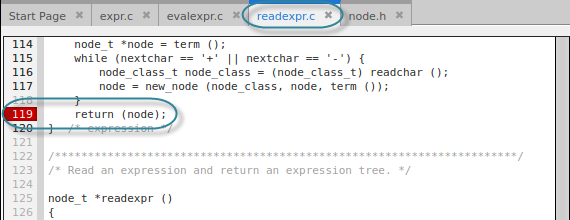
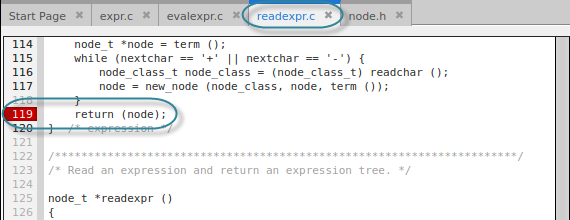
The breakpoint will stop the program after executing the expression() function and just before returning the node object.
NOTE: Bold line numbers indicate known source locations. Breakpoints set on line numbers that are not bold are slid to the next valid source location and can become a valid source location if code is later loaded for that line.
The line number turns red in the Source pane and the action point is added to the Action Points view: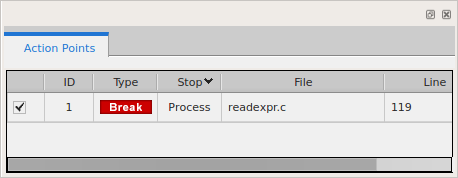
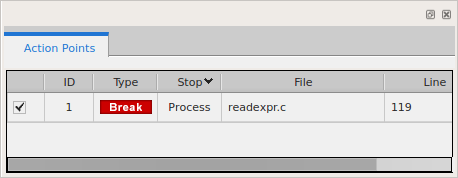
2. Delete/disable/enable a breakpoint.
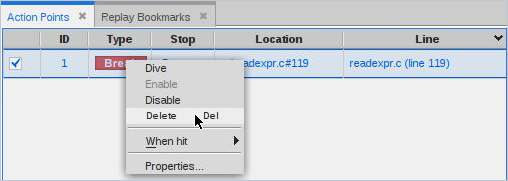
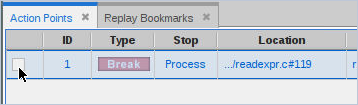
Click the checkmark again to re-enable it. Again, you can also disable or re-enable a breakpoint using the context menu.
NOTE: An action point also has a “When hit” option for controlling whether to stop all threads in a process or group, or just a single thread or process. See Controlling an Action Point’s Widthfor more information.
Action points properties | |
Enabling/disabling action points |





