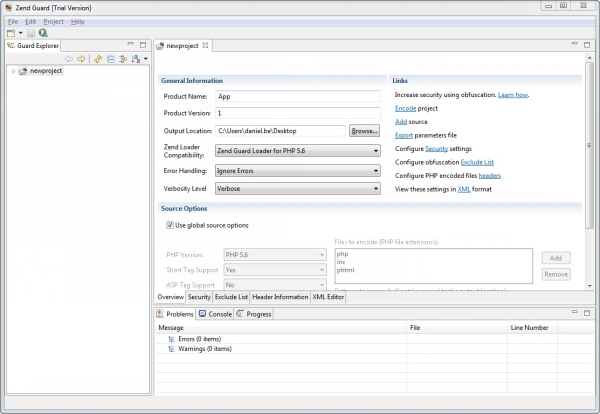Overview Tab
The Overview tab provides a general overview of your Zend Guard projects and access to most other available functionality.
This tab is divided into two sections as follows:
-
General Options - General configuration Settings
-
Source Options - PHP code global and local settings
General Options
Zend Guard's Overview tab sets the application's general configuration and default project settings
The encoding settings determine the type of encoding to apply to your code and offer other security and obfuscation options to further enhance the safety precautions used to protect your code.
|
Option |
Description |
|
Product Name |
Set the name for the Product. |
|
Product Version |
Set the Product version. |
|
Output Location |
The folder in which the encoded files will be placed. |
|
Zend Loader Compatibility |
PHP 5.5 project files that have been encoded or obfuscated more strongly, require Zend Guard Loader 5.5 (or greater) in order to run. |
|
Code Optimization |
Optimization enables faster execution and reduces the CPU load for the server. Some scripts may not support optimization (generally, scripts that interface with COM or Java objects). If you experience problems with the encoded scripts, try reducing the optimization level. None - Disables code optimization.
|
|
Error Handling |
Ignore Errors - Encoding will not be terminated when errors occur in the PHP code. Exit on Error - Encoding will stop and display the errors in the Zend Guard's messages area. Note: When integrated with Zend IDE, users can investigate errors with Zend IDE directly from the messages area. To do so, click on a message. |
|
Verbosity Level
|
The options are: Verbose - Provides detailed information. Silent - Lists Errors only |
|
Links |
Click the linked option to open the corresponding Guard dialog:
|
Source Options
Set the following Global and Local Options.
|
Option |
Description |
|
Use Global Source Options |
Check this to use the Global options. When this is not checked, the settings will apply only to the specific files or folders selected by the management tab. |
|
PHP Version |
Set to encode either PHP 5.5 code or PHP 5.6 code. |
|
Short Tag Support |
Enable recognition of short PHP tags. Recognizes <? as a valid PHP start tag. When this option is not selected, Zend Guard will not encode short tags; they will be treated as regular HTML. |
|
ASP Tag Support |
Enable recognition of ASP tags. Recognizes <% as a valid PHP start tag. When not selected, code within ASP tags is treated as regular HTML. |
|
Resolve Symlinks |
Resolves Symbolic Links before encoding (not applicable in Windows). |
|
Files to Encode |
Lists the file extensions for Guard to encode (extensions not listed will not be encoded). File extensions that are not listed here and in "Patterns to Ignore" will be sent as-is to the output folder. |
|
Patterns to Ignore |
Files matching these patterns will not be encoded when encoding a directory, nor will they be copied as-is to the target directory. By default, the list contains the CVS directory and cvsignore files. |