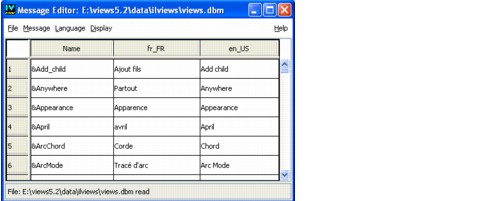
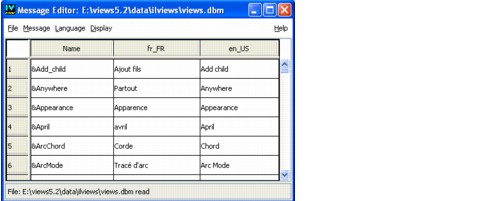
Menu Item | Description |
New | Empties the panel and creates a new database for editing. |
Open | Opens a dialog box that lets you select and load a message database file previously saved by the message editor. |
Insert | Opens a dialog box that lets you select and insert a file previously saved by the message editor. The messages of this file are appended to the current database. |
Save | Saves the current database to a file. If the database has no associated file name, a dialog box opens for providing a filename. |
Save As | Opens a dialog box that lets you save the current database in a new file. |
Quit | Closes the Messages panel. |
Menu Item | Description |
New Message | Inserts a new line in the table for defining a new message in the current database. If a cell is selected, the new line is inserted into it. Otherwise, it is appended to the end of the table. |
New Messages | Opens a dialog box for you to enter the number of new messages to be inserted. |
Remove | If a cell is selected, removes the message corresponding to the selected cell. |
Search | Opens a dialog box where a string is typed for which the Message editor searches the next occurrence. You can specify the column where the Message editor searches for the string. |
Sort by name | Sorts the database by name. |
Sort by definition | Displays a submenu for choosing a language column to sort the database. |
Menu Item | Description |
New Language | Opens a dialog box to enter a new language for the database. When you validate the language, the Message editor appends an empty column to the table for entering the message definitions for the new language. |
Remove Language | If a cell is selected, removes the language corresponding to the column containing that cell. This operation removes all the message definitions for that language from the database. |
Menu Item | Description |
Reset | Clears the display database and reloads the default databases. |
Append | Appends the edited messages to the display database so your new messages are known by the display. |
Choose Language | Displays a submenu for choosing the current language for the display. |