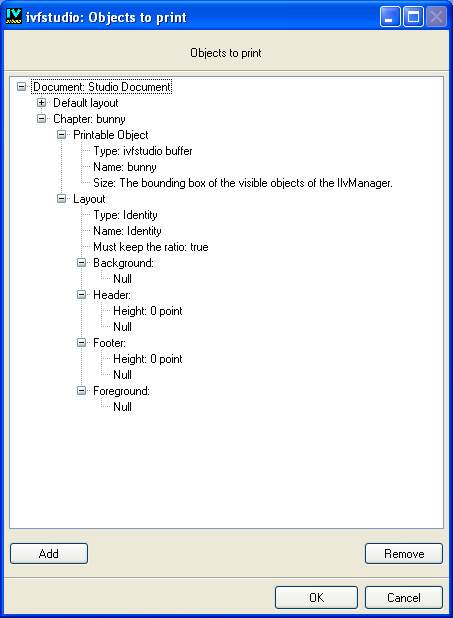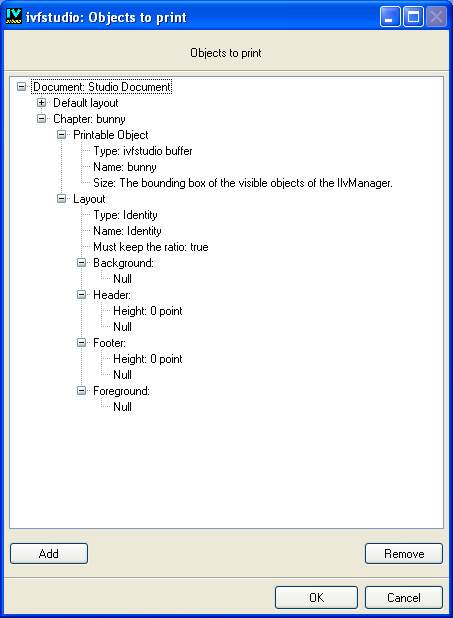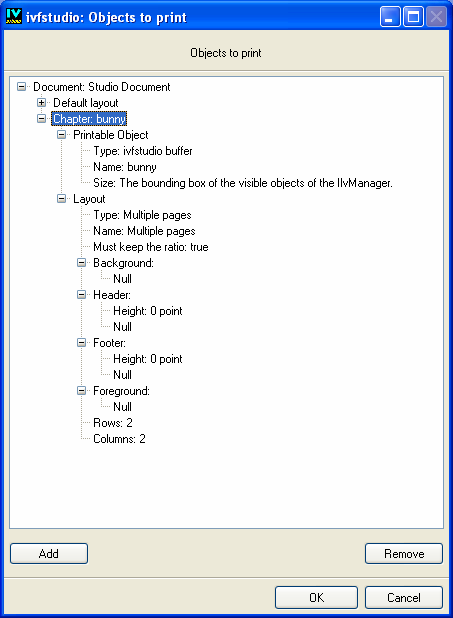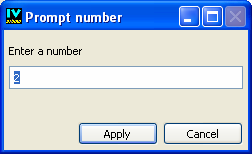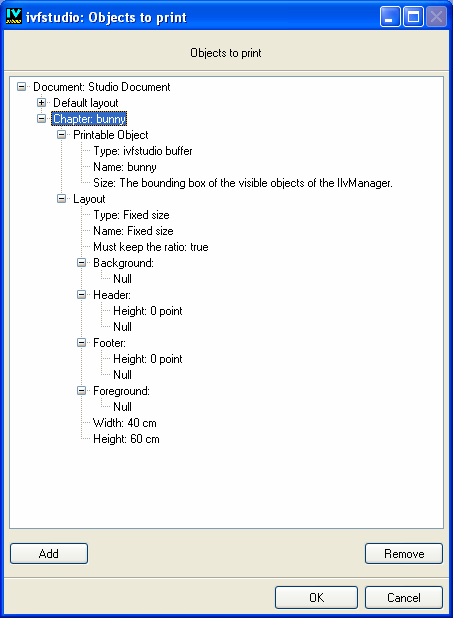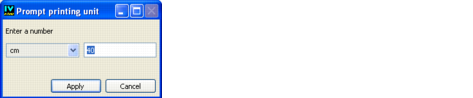Replacing or Specifying the Layout of a Chapter
To replace or specify the layout of a chapter, right-click the item Layout.
Modifying the Properties of a Layout
You can modify most of the properties of a layout (the default one, or one associated with a chapter). Expand the item of the layout, if needed. Your tree now appears as in the following picture:
Most of the properties are common to all the layouts, but some layouts may have specific properties.
Common Properties of Layouts
The common properties are all editable, except the property type.
The common properties are the following:

type
This property is not editable.

name
Right-click this item if you want to edit it, and enter the new name in the Prompt String dialog box.

must keep the ratio
Right-click this item if you want to choose the Boolean value, by using the following dialog box :
The properties of the selected printable object (if any) may be edited in the same way as the printable object associated with a chapter.

background
Choose null if you do not want a background.

header
Choose null if you do not want a header.

footer
Choose null if you do not want a footer.

foreground
Choose null if you do not want a foreground.
Specific Properties of the Layout Multiple Pages
The specific properties of the layout multiple pages are the following:

rows
Identifies the number of rows of pages.

columns
Identifies the number of columns of pages.
Right-click these items if you want to edit them, and enter the new value in the following dialog box:
Specific Properties of the Layout Fixed Size
The specific properties of the layout fixed size are the following:

width
Width of the area.

height
Height of the area.
Right-click these items if you want to edit them, and enter the new value in the following dialog box:
Version 6.1
Copyright © 2016, Rogue Wave Software, Inc. All Rights Reserved.