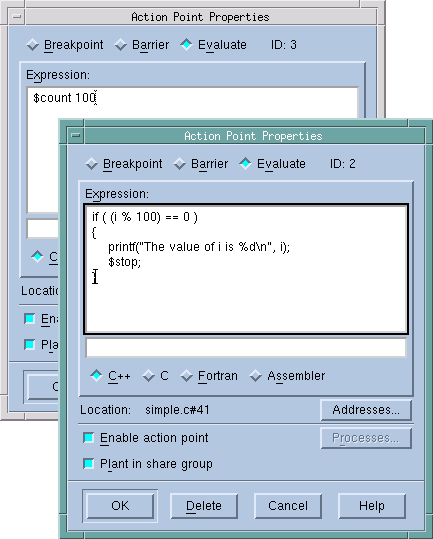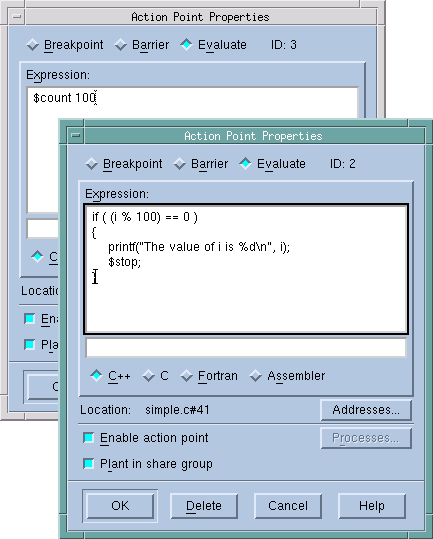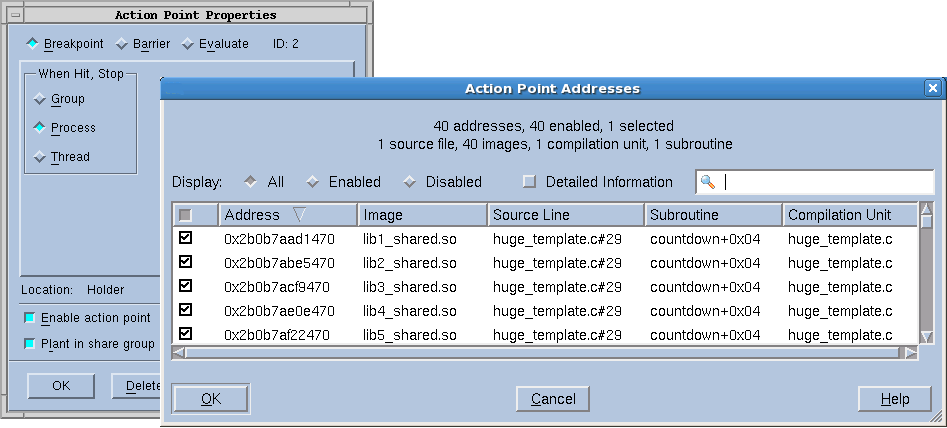Action Point > Properties
Use this dialog box to modify the properties of an existing action point. This dialog box lets you control attributes of your action point as well as change it from one kind of action point into another. If you are creating an evaluation point, you will use this window to enter your C, Fortran, or Assembler code.

The only kind of action point not controlled by this dialog box is the watchpoint. Use the
Tools > Create Watchpoint command within a Variable Window when you want to set or alter a watchpoint.
The following three controls let you set or change what will happen when a program encounters an action point:
When an executing thread encounters a breakpoint, it stops at the breakpoint. Other controls let you indicate if the thread’s process or control group will also stop.
Process barrier breakpoints are similar to simple breakpoints, differing in that they let you synchronize a group of processes in a multiprocess program. Other controls let you indicate if the thread’s process or control group will also stop and what condition must be satisfied for TotalView to release threads held at the barrier.
An evaluation point is a breakpoint that has code associated with it. When a thread or process encounters an evaluation point, it executes this code. You can use evaluation points in several different ways, including as conditional breakpoints, thread-specific breakpoints, countdown breakpoints, and for patching code fragments into and out of your program.
General Controls
The following four controls are used by all three kinds of action points.
Addresses
If the selected line could be mapped to more than one place—for example, you selected a line in a template or an inline function—selecting this button tells TotalView to display a dialog box that lets you refine where TotalView places breakpoints. Do this by individually selecting or clearing the locations at which TotalView will set the breakpoint.
Initially, all addresses are selected, but you can deselect them by clicking the box in the columns bar and then selecting some subset. This dialog supports selecting multiple separate items (Ctrl-Click) or a range of items (Shift-Click or click and drag). Once the desired subset is selected, right-click one of the selected items and choose Enable Selection or Disable Selection from the context menu.
In massively parallel programs the number of addresses can become very large, so the Addresses dialog has several mehanisms to help you manage the data. The search box filters the currently displayed data based on one or more space-separated strings or phrases (enclosed in quotes). Remember that data not currently displayed is not included in the filtering. It may be helpful to click the Detailed Information checkbox, which displays much more complete information, giving you more possibilities to filter on.
Finally, clicking on the column labels sorts based on the data in that column. Each click toggles between ascending and descending order. Right-clicking in the columns bar presents a context menu for displaying or hiding columns. All are initially displayed except Image. You can reorder the columns by selecting a column label and dragging it to a new location.
Process
Lets you indicate which process in a multi-process program will have enabled breakpoints. After selecting this button, TotalView displays a dialog box similar to the one it displays when you select the Addresses button. Note that if Plant in share group is selected, this button is not enabled because you’ve told TotalView to set the breakpoint in all processes.
Enable action point
When set, TotalView activates this action point. If this control is not selected, TotalView ignores the action point.
Plant in share group
When set, the action point is shared among all of the threads in the thread’s share group. In all cases, TotalView places an action point in each member of the share group.
If you select this option, TotalView enables (makes active) all of these points.
If you do not select this option, TotalView only enables this action point; all others are disabled.
- Related Topics