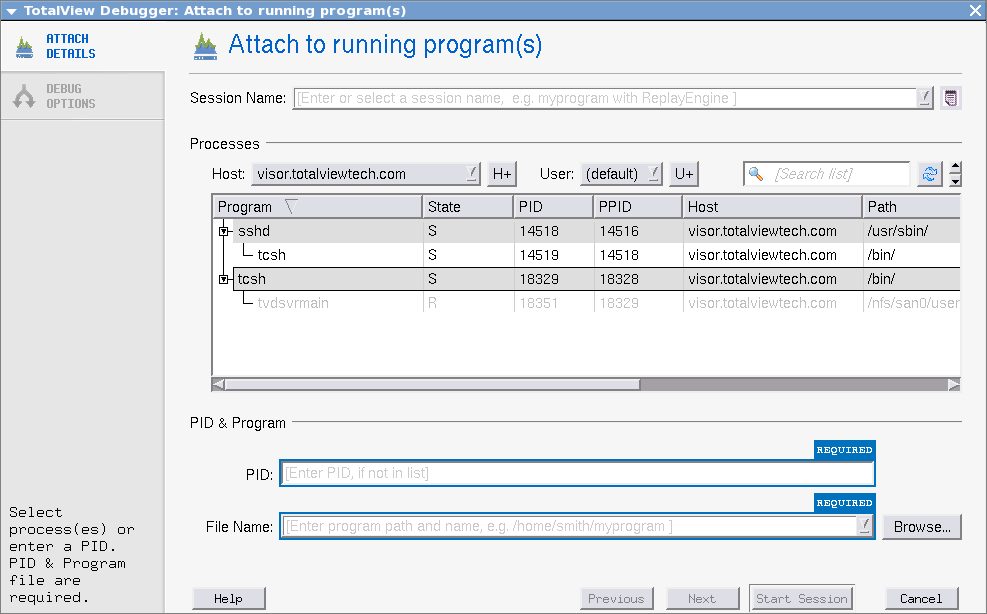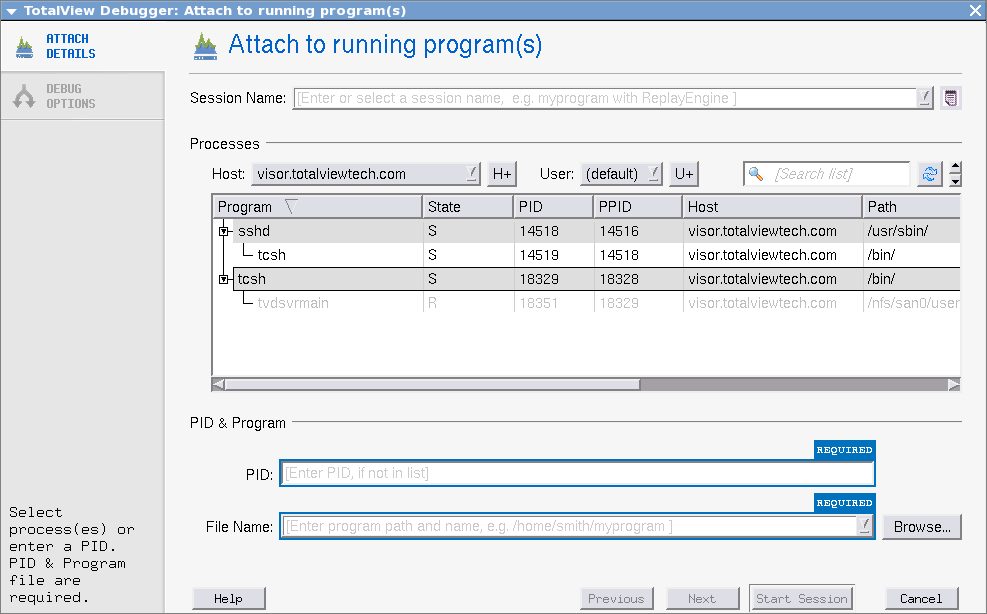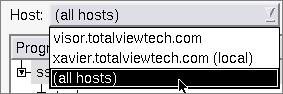File > Attach to a Running Program
This dialog displays a list of all your processes on the local host.
In the displayed list, processes to which TotalView is already attached are shown in gray text, while the processes displayed in black text are not currently running under TotalView control.
1 Enter a name for the session in the Session Name field.
2 Select the process and press the OK button. For a single selected process, the PID and File Name fields are auto-populated. Alternatively, use these fields to specifically identify a process to attach to.
To select multiple processes, hold down the Ctrl key to select them. (In this case, the PID and File Name fields are not used.)
If TotalView is connected to multiple hosts, the Host drop-down lists them. Select all hosts to see the processes from all of the hosts.
- Related Topics