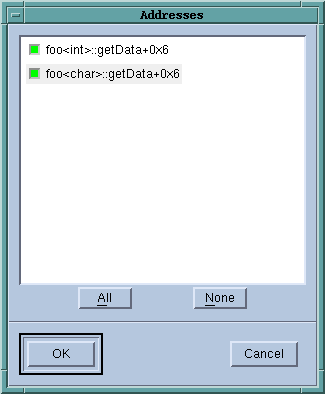Stepping and Setting Breakpoints
Several of the single-stepping commands require that you select a source line or machine instruction in the Source Pane. To select a source line, place the cursor over the line and click your left mouse button. If you select a source line that has more than one instantiation, TotalView will try to do the right thing. For example, if you select a line within a template so you can set a
breakpoint on it, you’ll actually set a breakpoint on all of the template’s instantiations. If this isn’t what you want, select the
Addresses button in the
Action Point > Properties Dialog Box to change which instantiations will have a breakpoint.
Initially, all addresses are selected, but you can deselect them by clicking the box in the columns bar and then selecting some subset. This dialog supports selecting multiple separate items (Ctrl-Click) or a range of items (Shift-Click or click and drag). Once the desired subset is selected, right-click one of the selected items and choose Enable Selection or Disable Selection from the context menu.
In massively parallel programs the number of addresses can become very large, so the Addresses dialog has several mehanisms to help you manage the data. The search box filters the currently displayed data based on one or more space-separated strings or phrases (enclosed in quotes). Remember that data not currently displayed is not included in the filtering. It may be helpful to click the Detailed Information checkbox, which displays much more complete information, giving you more possibilities to filter on.
Finally, clicking on the column labels sorts based on the data in that column. Each click toggles between ascending and descending order. Right-clicking in the columns bar presents a context menu for displaying or hiding columns. All are initially displayed except Image. You can reorder the columns by selecting a column label and dragging it to a new location.
Similarly, if TotalView cannot figure out which instantiation to set a breakpoint at, it displays its Address Dialog Box.