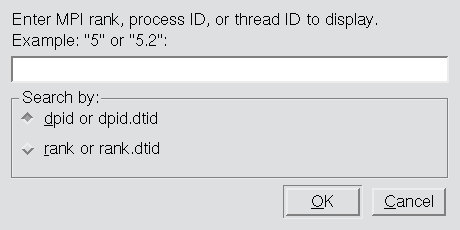Using the Processes/Ranks and Threads Tabs
The Processes Tab
The Processes tab, which is called a Ranks tab if you are running an MPI program, contains a grid. Each block in the grid represents one process. The color that TotalView uses to display a process indicates the process’s state, as follows:
Color | Meaning |
Blue | Stopped; usually due to another process or thread hitting a breakpoint. |
Orange | At breakpoint. |
Green | All threads in the process are running or can run. |
Red | The Error state. Signals such as SIGSEGV, SIGBUS, and SIGFPE can indicate an error in your program. |
Gray | The process has not begun running. |
Figure 207 shows a tab with processes in three different states:
If you select a group by using the Process Window’s group selector pulldown (see
“Using the Toolbar to Select a Target” for information), TotalView dims the blocks for processes not in the group,
Figure 208.
If you click on a block, the context within the Process Window changes to the first thread in that process.
Clicking on the
P+ and
P- buttons in the tab bar changes the process being displayed within the Process Window. Click on
Px to launch a
Jump To dialog in which you can specify a particular process or thread to focus on,
Figure 209.