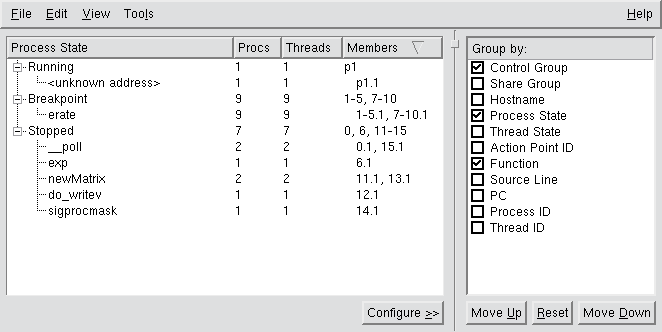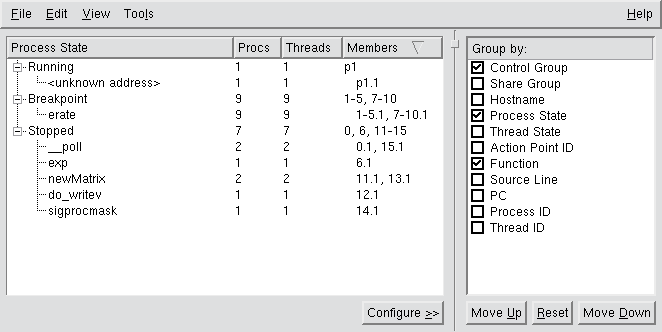Controlling the Display of Processes and Threads
The Root Window's layout enables you to modify the grouping parameters while viewing the results.
Figure 63 illustrates a 17-process MPI job comprised of a single MPI starter process, e.g., mpiexec (
p1), and 16 MPI processes (0-15). At the highest level, processes are grouped by
Process State, then by
Function. The individual groupings are then sorted in ascending order (
Member) by the debugger's process ID.
• Configure: Show or hide the configuration panel on the right using the Configure button or the View > Show Configure Panel menu item.
• Move Up and Move Down: By default, the properties are displayed in a hierarchical manner, such that the property at the top of the Configuration Panel forms the highest level grouping, the next property forms the second level of grouping subordinate to the first, and so on. Use Move Up and Move Down to control where to display a property in the hierarchy.
• Reset: The selected groupings and their relative order are automatically saved across TotalView sessions. To revert to the default order, press Reset.
• Nested Attributes: Instead of the default hierarchical display, the properties can "flattened" into a single line in which each property is separated by a colon, using the View > Nested Attribute menu item. This menu item toggles between the hierarchical and flat display modes.
• Show MPI Rank: By default, TotalView shows the rank in MPI_COMM_WORLD of MPI processes in the compressed ptlist in the Members column. Non-MPI processes are shown using the "pdpid" where dpid is the debugger process ID of the process. Use the View > Show MPI Rank menu item to toggle between displaying MPI processes using the MPI rank or "pdpid" notation.
• Expand/Collapse All: Minimize or fully expand the entire tree with View > Expand All and View > Collapse All.
• Copy/Select All: To copy data to an external program, use the clipboard: Select one or more rows using your computer’s keyboard shortcuts, or select Edit > Select All, and copy to the clipboard using Edit > Copy.