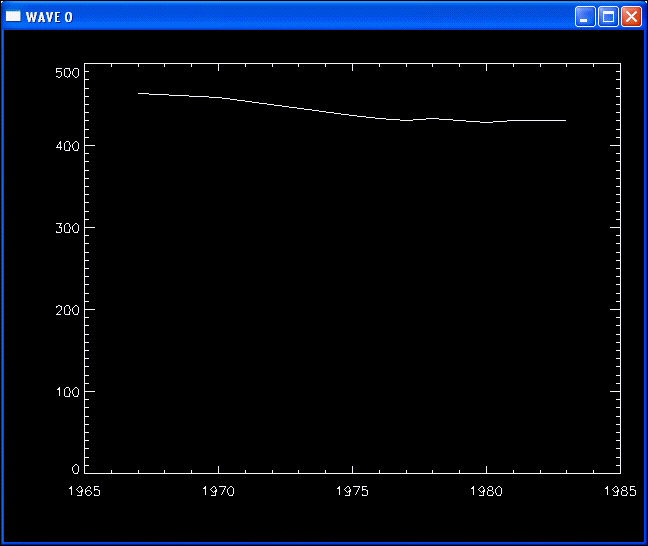Printing Your Work
PV‑WAVE supports a number of output devices and formats, such as WMF, PostScript printers, HPGL and PCL plotters, and Computer Graphics Metafiles (CGM). These output device drivers are described in detail in the PV‑WAVE Reference.
This section describes the following topics:
Using the PV-WAVE Output Drivers
Output drivers allow you to output graphics in formats that can be exchanged with other applications or sent to an output device.
Supported Output Devices and Window Systems lists the output drivers supported by PV‑WAVE. Not all drivers are available on every platform.
The following steps apply no matter which output driver you select:
1. Select the output device, such as PS or CGM, using the SET_PLOT command. For non-terminal output devices, this automatically opens a file.
note | Keep the following things in mind when selecting an output device:  The important step in this procedure will be to close the output file, if an output file is generated.  If a display terminal is selected, such as WIN32, the output is displayed in the terminal and is not saved to a file. |
2. Configure the output device to your specifications with keywords to the DEVICE procedure.
3. Issue the commands that will display your graphic output, such as PLOT or SHADE_SURF.
4. Close the output file using the Close keyword to the DEVICE procedure.
5. Print the file.

If you are running PV-WAVE on a Windows machine, you may need third-party software, such as Ghostscript, to print the file on a printer.

If you are running PV-WAVE on a UNIX machine, refer to
Printing Under UNIX for further information on printing.
See the PV‑WAVE Reference for information on the DEVICE and SET_PLOT keywords and examples of their use.
Printing Under Microsoft Windows
PV‑WAVE provides several methods of printing graphics. The easiest method is to print directly from the window in which the graphics are displayed, but there are other ways to print, too. However, when using this method, the output is NOT saved to a file. You will need to explicitly output the data to a file.
PV‑WAVE supports hardcopy output to various plotters and printers, including all the hardcopy devices supported by Windows. PV‑WAVE also includes some of its own hardcopy drivers; these drivers provide you with options not available when you print via Windows. Refer to
Lesson 3: Saving and Printing a Plot for an example of how to output a plot to a file.
Printing the Contents of a Graphics Window
The Print command on the graphics window Control menu lets you print the contents of the graphics window.
The graphics window Control menu can be opened by either left-clicking the icon on the left side of the window's top border or by right-clicking anywhere on the Window's top border. On Windows XP, the Control menu is in the same location.
When you select Print, the Print dialog box appears. Use this dialog box to specify printing options and to print your graphics. Refer to online help for detailed information on using the Print dialog box.
In addition, you can print the contents of a graphics window using the WPRINT command. For detailed information on WPRINT, see its description in the PV‑WAVE Reference.
Exporting Graphics to a File
Use the Export Graphics function to save the contents of a graphics window in a file. When you choose this option, you see a dialog box that lets you select a filename and directory.
WWRITE_META and WWRITE_DIB are command line functions that also save the contents of a graphics window in a file. For information on these functions, see their descriptions in the PV‑WAVE Reference.
Printing Under UNIX
After completing the four steps listed under
Using the PV-WAVE Output Drivers, use a UNIX system command to send the output file to a printer or plotter. Refer to
Lesson 3: Saving and Printing a Plot for an example of how to print a file using a system command.
Version 2017.1
Copyright © 2019, Rogue Wave Software, Inc. All Rights Reserved.